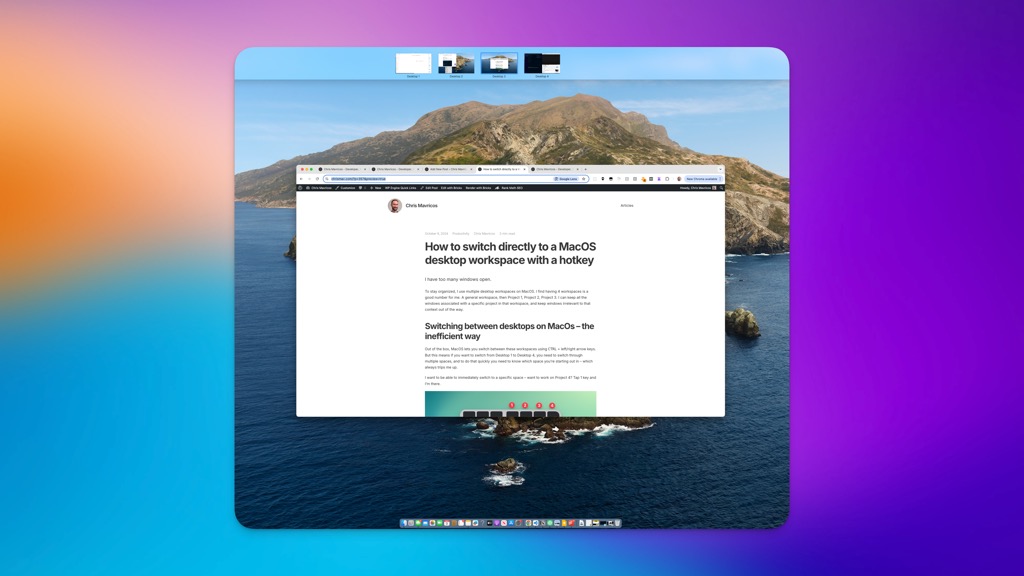I have too many windows open.
To stay organized, I use multiple desktop Spaces on MacOS. I find having 4 workspaces is a good number for me. A general workspace, then Project 1, Project 2, Project 3. I can keep all the windows associated with a specific project in that workspace, and keep windows irrelevant to that context out of the way.
Switching between desktops on MacOs – the inefficient way
Out of the box, MacOS lets you switch between these workspaces using CTRL + left/right arrow keys. But this means if you want to switch from Desktop 1 to Desktop 4, you need to switch through multiple spaces, and to do that quickly you need to know which space you’re starting out in – which always trips me up.
I want to be able to immediately switch to a specific space – want to work on Project 4? Tap 1 key and I’m there.

BetterTouchTool and Raycast utilities
I had previously done this using the BetterTouchTool utility. Unfortunately, that has become pretty unreliable of late, at least on my system. I’m constantly having to restart it, negating the time savings it should be providing.
I switched over to using Raycast, which has been great, and its built-in Window Management extension gives me all the control I need for setting up window snapping/placement. However, it doesn’t seem to provide any utility for switching workspaces.
So having made the switch, I found myself tapping hotkeys that no longer had mappings. I’m back to essentially tabbing through workspaces, which is adding unnecessary overhead to switching contexts.
The native solution: Mission Control Shortcuts
Turns out it makes sense that this isn’t part of Raycast, as after doing some additional digging, I realized that there is a native solution built into MacOS – it’s just disabled by default.
To enable a hotkey/shortcode for switching to a specific desktop/workspace:
- Open your System Settings
- Select Keyboard > Keyboard Shortcuts > Mission Control > Mission Control
- Enable the Switch to Desktop options. I use 4 desktops so I activated the first 4
- (Optional) Double click on the space to the right of each option where the shortcut is shown, then record your own custom shortcut.
- Click Done
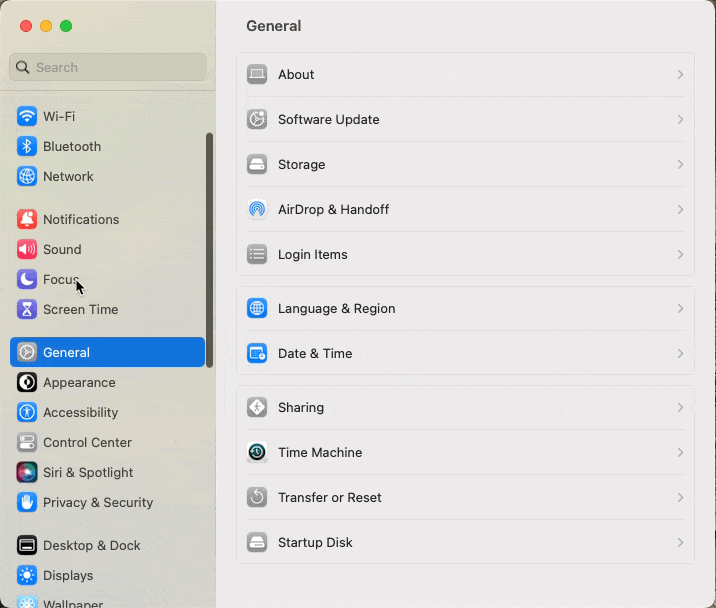
I used the F16-F19 function keys as they’re convenient on my full size keyboard, but the defaults of CRTL + 1-4 also work well
And that’s it. Now I can quickly switch between workspaces with one keystroke, extra mental overhead eliminated.
Next step: be more organized and stop context switching to much in the first place. Sadly, I don’t think there’s a hotkey for that.